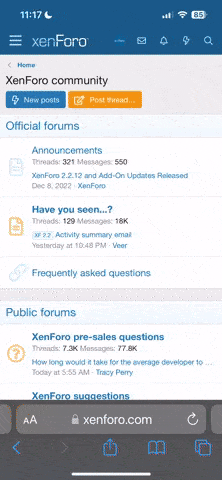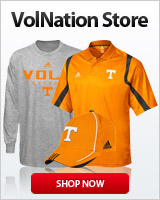- Joined
- Oct 22, 2003
- Messages
- 96,305
- Likes
- 110,685
I'll be here all day and we will have a thread updating all the latest as it comes down from all different sources -- as we do every year.
Those of you taking off, I appreciate any help you guys can provide in helping keep things updated. We will be scouring multiple sources to be sure we have all the latest, but the more eyes the better.
We are also looking into some different options to send out txt/email alerts to those of you who will be away from the computer.
Stay tuned.
[updated]
VOLNATION TEXT ALERTS
For text alerts, we will be sending them out through the VolNation twitter account. In order to get these texts on your phone you must sign up for a twitter account. Once you've signed up for an account, or if you already have an account, please follow the instructions below to get text messages on your phone from VolNation.
(If you already have a twitter account and have mobile alerts set up you should skip straight to step 9)
1. Text the word start to 40404.
2. You will receive a text asking for your username.
3. Reply to that text with your twitter username.
4. You will receive a text asking for your twitter password.
5. Reply to that text with your twitter password (passwords are case sensitive so be sure your phone doesn't capitalize the first letter).
6. You will receive a text stating that your password is correct and asking you to confirm text alerts.
7. Reply to that text with ok.
8. Now you are all set up to receive texts.
9. Lastly, reply to the last text with the text follow volnation
10. You will now receive a text stating that you will see our tweets on your phone.
You can stop receiving texts from Volnation at any time by replying to any of the texts above with the text stop volnation. Or you can turn off all text notifications by replying with stop.
(In all of the examples above I have you replying to a text. In any of those steps you can choose to send a new text to 40404 instead. Either way works)
You can edit your mobile settings here: https://twitter.com/devices. It allows you to set times that you don't wish to receive texts.
Keep in mind, while you are getting tweets from VolNation you will also receive texts notifying you of new recruiting articles on the home page. There are usually only one to two per day max and some days there aren't any.
Lastly, I plan to send out quite a few tweets throughout the day as news breaks so please be prepared for that. But remember, you can stop the alerts at any time by texting stop to 40404.
Let me know if anyone has any questions.
Those of you taking off, I appreciate any help you guys can provide in helping keep things updated. We will be scouring multiple sources to be sure we have all the latest, but the more eyes the better.
We are also looking into some different options to send out txt/email alerts to those of you who will be away from the computer.
Stay tuned.
[updated]
VOLNATION TEXT ALERTS
For text alerts, we will be sending them out through the VolNation twitter account. In order to get these texts on your phone you must sign up for a twitter account. Once you've signed up for an account, or if you already have an account, please follow the instructions below to get text messages on your phone from VolNation.
(If you already have a twitter account and have mobile alerts set up you should skip straight to step 9)
1. Text the word start to 40404.
2. You will receive a text asking for your username.
3. Reply to that text with your twitter username.
4. You will receive a text asking for your twitter password.
5. Reply to that text with your twitter password (passwords are case sensitive so be sure your phone doesn't capitalize the first letter).
6. You will receive a text stating that your password is correct and asking you to confirm text alerts.
7. Reply to that text with ok.
8. Now you are all set up to receive texts.
9. Lastly, reply to the last text with the text follow volnation
10. You will now receive a text stating that you will see our tweets on your phone.
You can stop receiving texts from Volnation at any time by replying to any of the texts above with the text stop volnation. Or you can turn off all text notifications by replying with stop.
(In all of the examples above I have you replying to a text. In any of those steps you can choose to send a new text to 40404 instead. Either way works)
You can edit your mobile settings here: https://twitter.com/devices. It allows you to set times that you don't wish to receive texts.
Keep in mind, while you are getting tweets from VolNation you will also receive texts notifying you of new recruiting articles on the home page. There are usually only one to two per day max and some days there aren't any.
Lastly, I plan to send out quite a few tweets throughout the day as news breaks so please be prepared for that. But remember, you can stop the alerts at any time by texting stop to 40404.
Let me know if anyone has any questions.