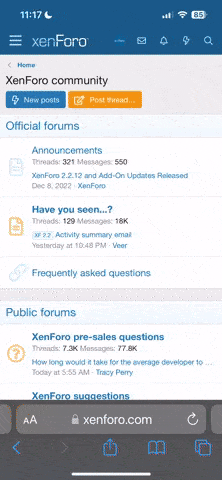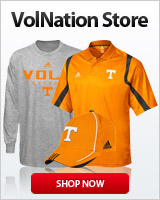Volfaninfl2
Well-Known Member
- Joined
- Jan 21, 2019
- Messages
- 6,348
- Likes
- 16,152
Hi larjoranj, see post 400, doing this so you’ll get an alert.I've never used an ipad so this is an educated guess. Find a pic you like on the internet. Since you tap a web address to bring up the copy option, I'd guess it's the same with a pic. Tap the pic and see if it brings up the option to Save the pic. If it does, tap that and save it. On a computer it will give you a choice of where to save the pic, such as My Pictures, Documents, Downloads, etc. There has to be a place on the ipad where it saves pics. I don't know what it's called.
Once you have a pic saved click on your username at the top of any Volnation page. Then click on Preferences, then click Your Profile, then click Edit Avatar (which should be inside a square box). Once you click Edit Avatar it should bring up a page that says Upload Custom Avatar and there should be a Browse button or a Choose File button (at least that's how it is on my computer). Click Browse or Choose File (it may say something different but similar on an ipad) and it should give you options of where you have pics stored. Find the pic you saved and click on it. It should load into the square avatar box. Then click Okay and it should save it as your new avatar.
That sounds very confusing and it may not be exactly how it is on an ipad. I use Firefox mostly and Chrome sometimes and it's a little different on each. You may have to play around with it a little. And it may help to write down the steps before you start. If this doesn't help try Youtube. There is a video on Youtube for almost everything. Good luck!